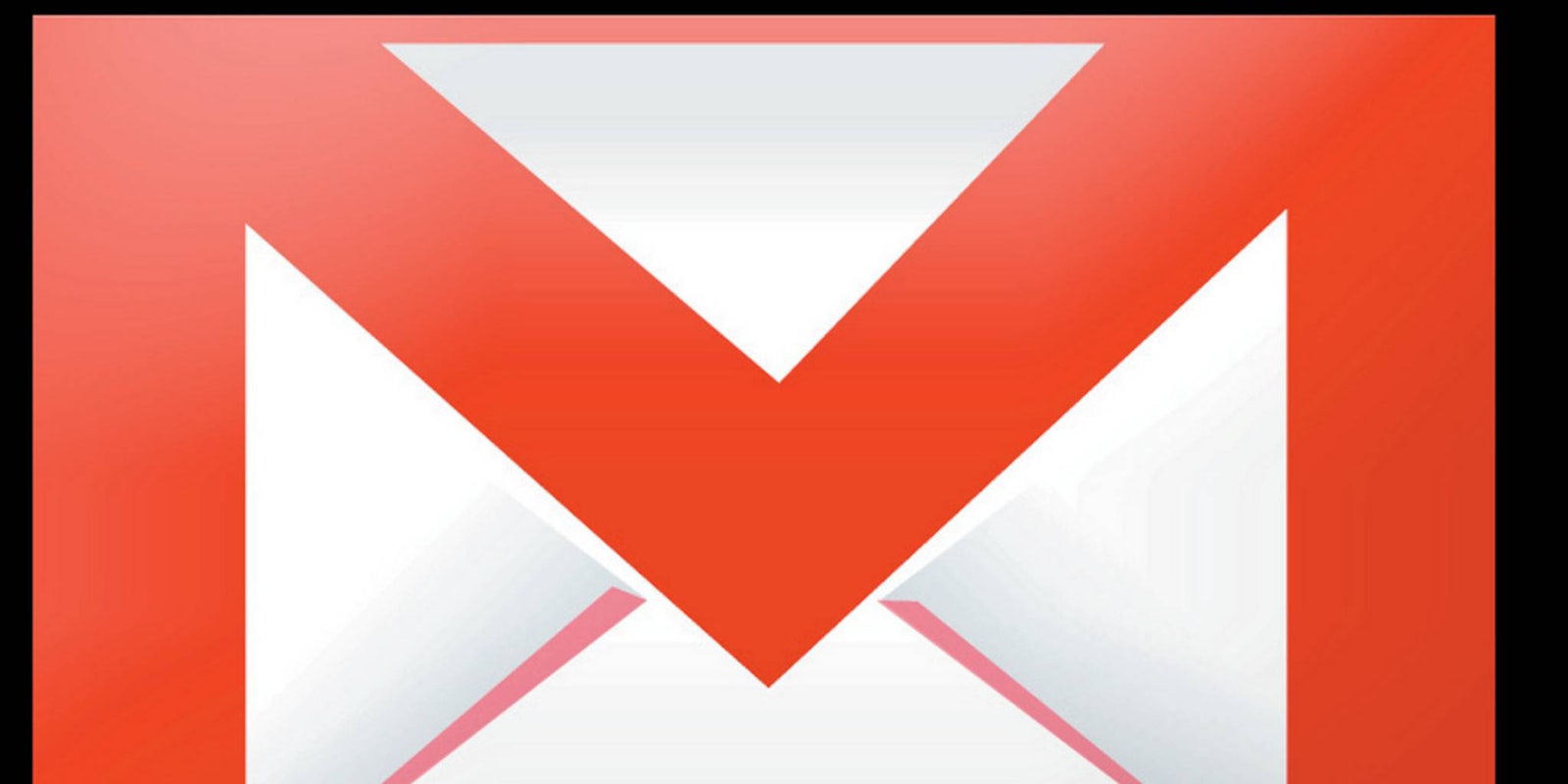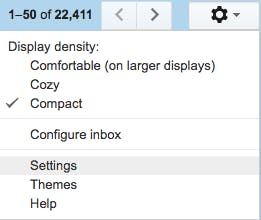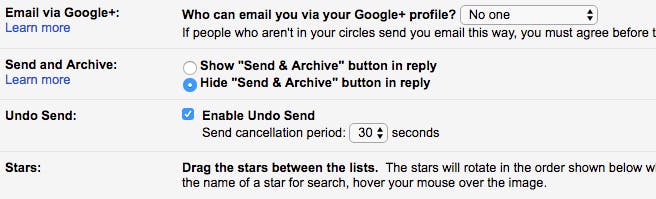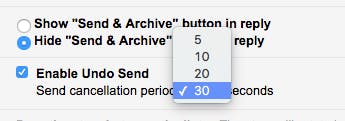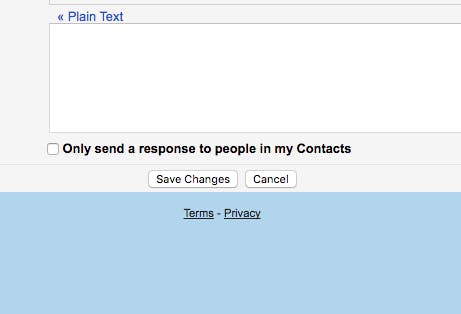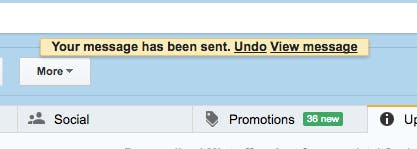We’ve all sent an email that we immediately regretted sending. Maybe you broke up with someone rashly. Maybe you told your boss what’s what, only to remember you didn’t have any job security. Thankfully Gmail has made it easy to recall an email before it gets to its destination, provided you act fast enough. Here’s how to recall an email in Gmail in a few easy steps.
Even if you think you’ll never need it, you should enable this feature now… just in case.
1) Go to your Gmail settings
Go to your Gmail and click on the cog on the top right of the screen. Once the menu is open, select the Settings button.
2) In the General tab, find the box that says “Enable Undo Send”
The Settings button will take you to the General page. Scroll down about halfway, until you find the Undo Send section between Send and Archive and Stars. Check the box that says “Enable Undo Send.”
3) Set your cancellation period
Gmail lets you choose how long you want the period of time you can cancel an email to be. Do not choose 5 seconds. Give yourself 30 seconds to make this decision. Every email can wait an extra 30 seconds. Your future might depend on you having 30 seconds to think about taking that email back. Don’t mess this up; give yourself 30 seconds.
4) Save your changes
Don’t just click those buttons and leave the window. Make sure you save and confirm the changes before you go on with your life. There’s nothing worse than thinking a feature is working, only to discover it isn’t. You don’t want to find out as you frantically try to cancel an email that you forgot to confirm the feature. Hit save.
5) Take your life into your own hands
You’re all set. Whenever you send an email from now on, you’ll see a “Undo” button added to the normal “Your message has been sent” notification. You now have 30 seconds after every email to hit “Undo.” When you hit it, the email message window will be reopened complete with your original email—you know, the one that could destroy your life. Aren’t you happy you activated this feature?